準備工作
vm-bhyve
$ pkg install vm-bhyve-devel uefi-edk2-bhyve-csm bhyve-firmware
vm pool
$ zfs create -o mountpoint=/vm zroot/vm
/etc/rc.conf
vm_enable="YES"
vm_dir="zfs:zroot/vm"
vm_list="" #開機自動啟動的VM
vm_delay=3
/boot/loader.conf
#PCI Passtrough
vmm_load="YES"
#pptdevs="3/0/0 3/0/1" #GPU Passthrough
init
$ vm init
網路
$ vm switch create public
$ vm switch add public 網卡代號
安裝VM
ISO位置
$ vm iso ISO位置
$ vm iso
DATASTORE FILENAME
default Win11_23H2_English_x64v2.iso
default windows.iso
設定檔
範例在 /usr/local/share/examples/vm-bhyve 裡,選擇要安裝的系統,
複製一份到 /vm/.templates/ 下
修改設定檔
以Windows為例
# If you want to pull a graphical console, you'll need the UEFI loader,
# no matter what OS you're installing on the guest.
loader="uefi"
graphics="yes"
xhci_mouse="yes"
# If not specified, cpu=n will give the guest n discrete CPU sockets.
# This is generally OK for Linux or BSD guests, but Windows throws a fit
# due to licensing issues, so we specify CPU topology manually here.
cpu=8
cpu_sockets=2
cpu_cores=4
cpu_threads=1
# Remember, a guest doesn’t need extra RAM for filesystem caching--
# the host handles that for it. 4G is ludicrously low for Windows on hardware,
# but it’s generally more than sufficient for a guest.
memory=8G
# put up to 8 disks on a single ahci controller. This avoids the creation of
# a new “controller” on a new “PCIe slot” for each drive added to the guest.
ahci_device_limit="8"
# e1000 works out-of-the-box, but virtio-net performs better. Virtio support
# is built in on FreeBSD and Linux guests, but Windows guests will need
# to have virtio drivers manually installed.
#network0_type="e1000"
network0_type="virtio-net"
network0_switch="public"
# bhyve/nvme storage is considerably faster than bhyve/virtio-blk
# storage in my testing, on Windows, Linux, and FreeBSD guests alike.
disk0_type="nvme"
disk0_name="disk0.img"
# This gives the guest a virtual "optical" drive. Specifying disk1_dev=”custom”
# allows us to provide a full path to the ISO.
disk1_type="ahci-cd"
disk1_dev="custom"
disk1_name="/vm/virtio-win.iso"
# windows expects the host to expose localtime by default, not UTC
utctime="no"
graphics_port="5900"
graphics_listen="本機地址 x.x.x.x"
graphics_res="1024x768"
graphics_wait="yes"
vnc_password="123456"
其中網路卡設定為virtio-net,這樣安裝Windows過程中就不會要求登入M$帳戶,
可以設定本機用戶安裝
網路等到系統安裝完再手動裝上驅動即可
virtio 驅動下載
https://fedorapeople.org/groups/virt/virtio-win/direct-downloads/latest-virtio/
另外 graphics_wait 要設成 yes
這樣初次安裝時,會等待VNC連上之後,才跑開機程序,才有時間選擇用光碟開機
建立VM
vm create -t windows11 -s 100G windows11
vm install windows11 Win11_22H2_English_x64v2.iso
此時VM已經開機,用VNC軟體連上本機:5900,Mac使用內建即可
如果出現
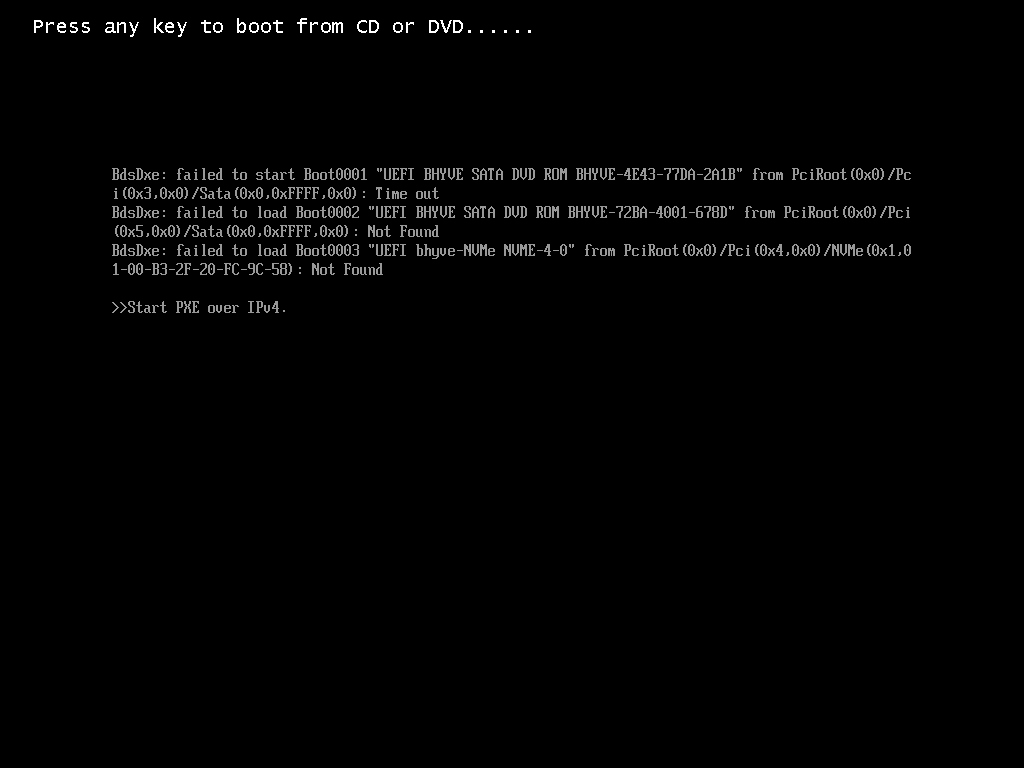
表示太晚按任意鍵,導致沒用光碟開機成功
等它跑完後,會出現下面畫面,輸入exit,
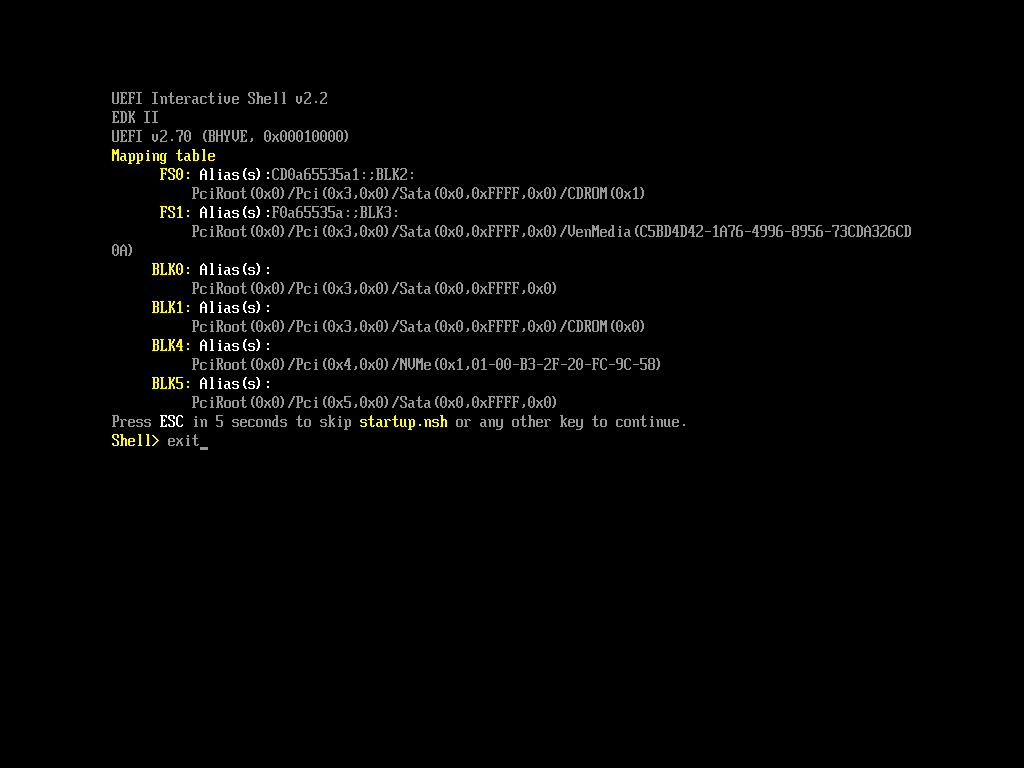
跳到bhyve的BIOS畫面,選擇Reset,即可再次重開機
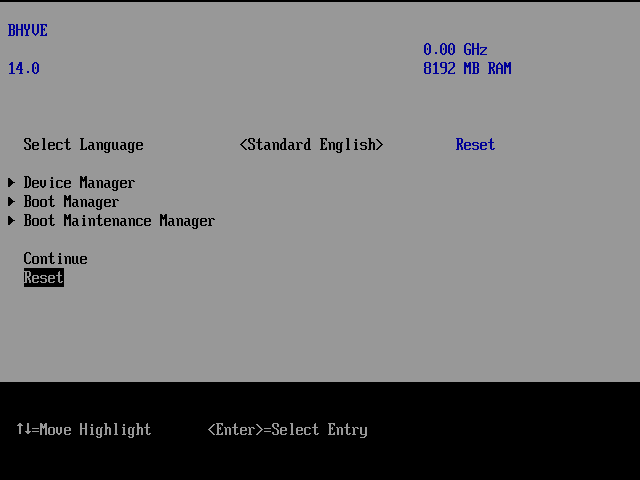
然後記得按任意鍵,進入Windows安裝程式
如果是Windows 11可透過regedit方法,繞過硬體檢查
Shift+F10
REG ADD HKLM\SYSTEM\Setup\LabConfig /v BypassTPMCheck /t REG_DWORD /d 1
REG ADD HKLM\SYSTEM\Setup\LabConfig /v BypassSecureBootCheck /t REG_DWORD /d 1
安裝完成後,記得去把 /vm/windows11/windows11.conf中
graphics_wait=“yes” 改成"no"
不然每次開機後,會出現lock狀態,等待vnc連線成功,才會繼續開機。
$ vm list
NAME DATASTORE LOADER CPU MEMORY VNC AUTO STATE
windows default uefi 8 8G - No Stopped
windows11 default uefi 8 8G 192.168.10.10:5900 No Locked
同時也可以把virto-win.iso幾行注釋掉,這樣就會自動開機,不會再等待了
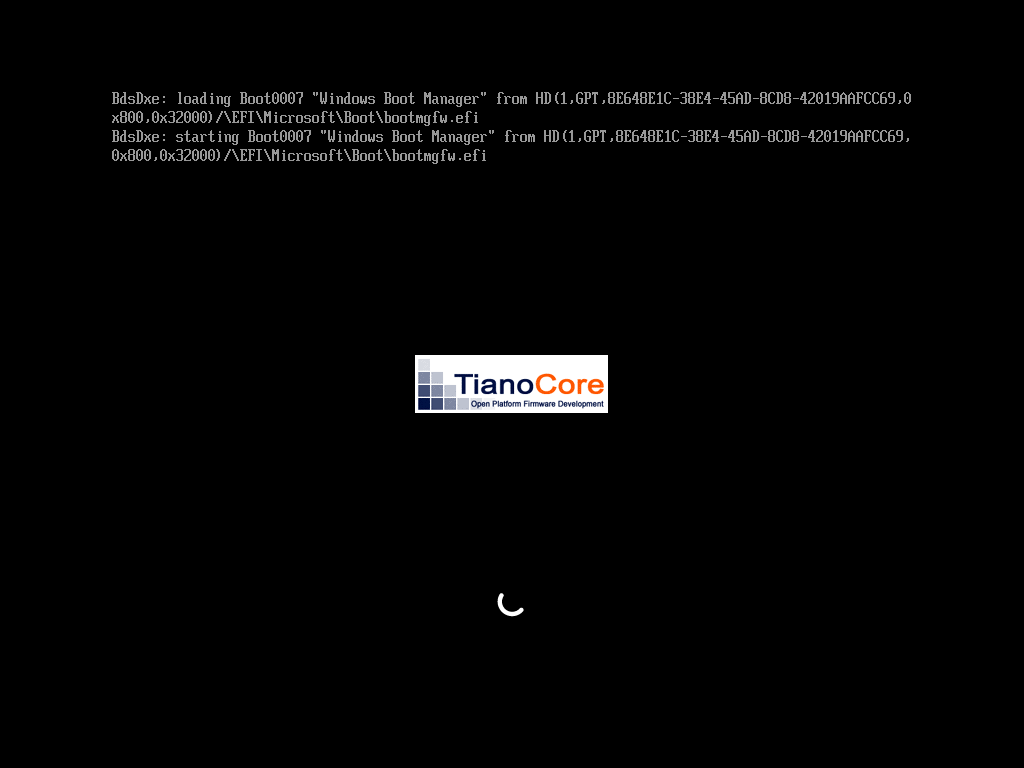
參考: